An app to practice color with your camera (on your phone!)
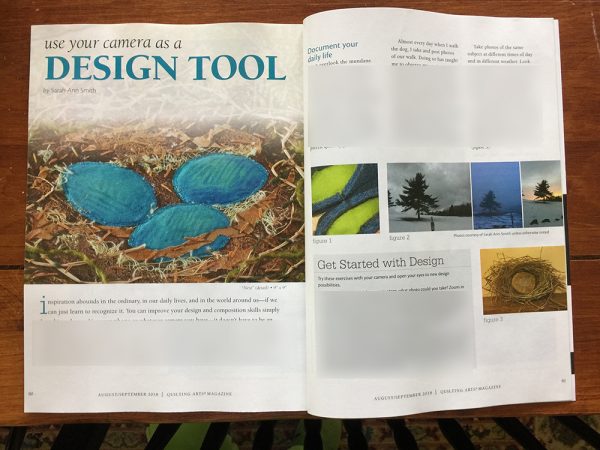
My Quilting Arts Article, August-September 2018, on using your camera–in the case of this article, the one on my PHONE…nothing fancy!
“Thank you for responding, I was getting no appropriate listing on either my iPad or iPhone. Once you sent the correct title, I did a Google search and was able to download the app through their web site. I am anxious to try it. Interestingly, doing a “Pantone” search in the App Store today still doesn’t list Pantone Studio on either device. I don’t know why this is happening here, but you may want to just tuck that info away if any of your students are having a similar problem. Thank you, Marsha”
Found it in Google Play (Android). It’s called myPantone but is not published by Pantone itself. It does cost $7.99 and you have to download another app Color True (free) but I am having so much fun. Thanks.
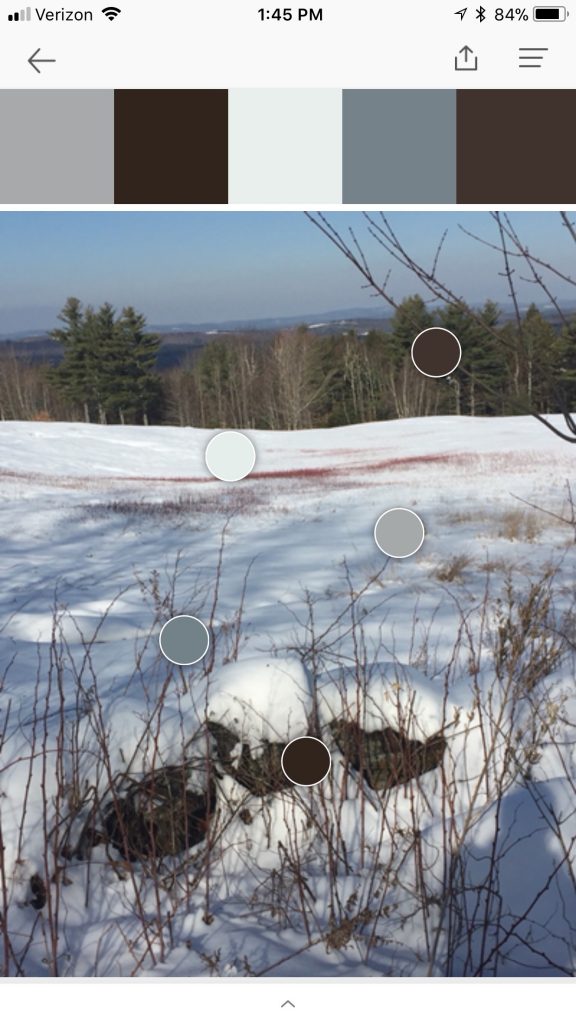
Picking colors on the app: you get to move the dots around to generate a palette. It is fun to watch the colors change, and how the phone “averages” the pixels under the dot to create a color. And yes, this was done months ago when I was writing the article.
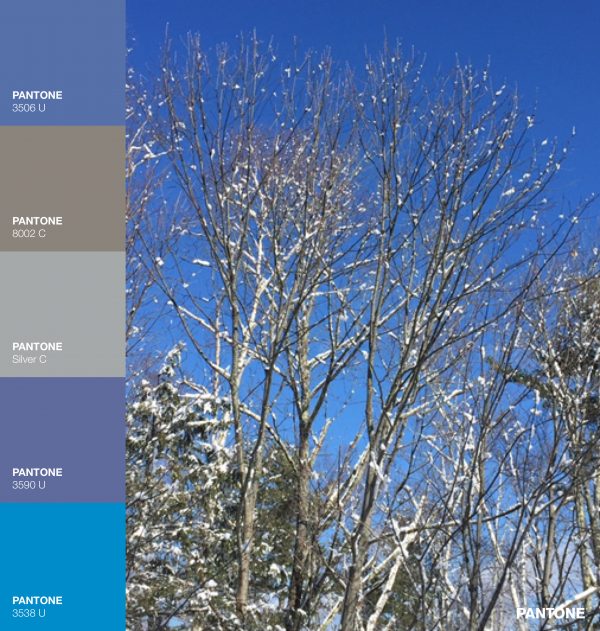
Once you have selected the colors, you can generate a palette and then export it to your photos album/folder.
The bottom line: I expect there are various “color picker” apps out there. Try what you can find–you don’t necessarily need to have exact Pantone colors with color codes for the purpose here.
MOST IMPORTANT: trust your eye! You will learn and grasp color more quickly than you realize. When in doubt, go with what your eye and instinct/gut tell you. The artwork you produce is YOUR artwork, not that of the app designers. And HAVE FUN!
UPDATE: Thanks to an inquiry from Janice N., I’m adding this info:
Question: Downloaded the app. Am I correct that there is no way to access photos from the phone and no way to save the photo with the color analysis.
Answer: Yes, you can access your own photos and then you can export it to your photo album. Open the app. Click on images. Up at the very top, in the white bar, if you tap that it will give you a drop-down menu. Mine says “Recently Added,” but I can click that and it allows me to choose from FB, Pinterest, Instagram, etc., All Photos, Favorites, etc. Just tap whatever one you want, and then choose a photo from that.
Once you have selected your colors/moved the dots around, there is an export icon at the top…looks like a box with an arrow pointing up. Tap that. A new menu appears. You can save it as a Palette or Share. A window then appears that says “Select Item to Share.” Click the circle/dot (in my case in the lower right). Then click Share on the bottom. An iOS menu pops up that allows you to save it to iCloud Photo Sharing, Save the images, Save to Files, AirDrop to your computer or whatever. Tap whichever one you want and presto! I share my PicStitch collages to Instagram often (more on that app in a few days).
HTH…if not clear, ask again. I may add this to the blogpost…is your question and my reply ok to share with you?

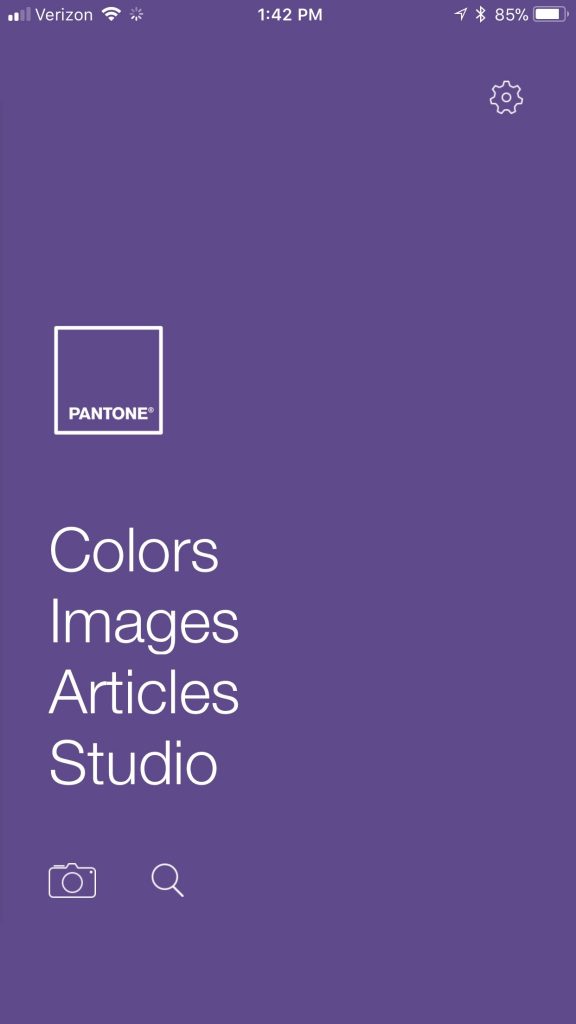
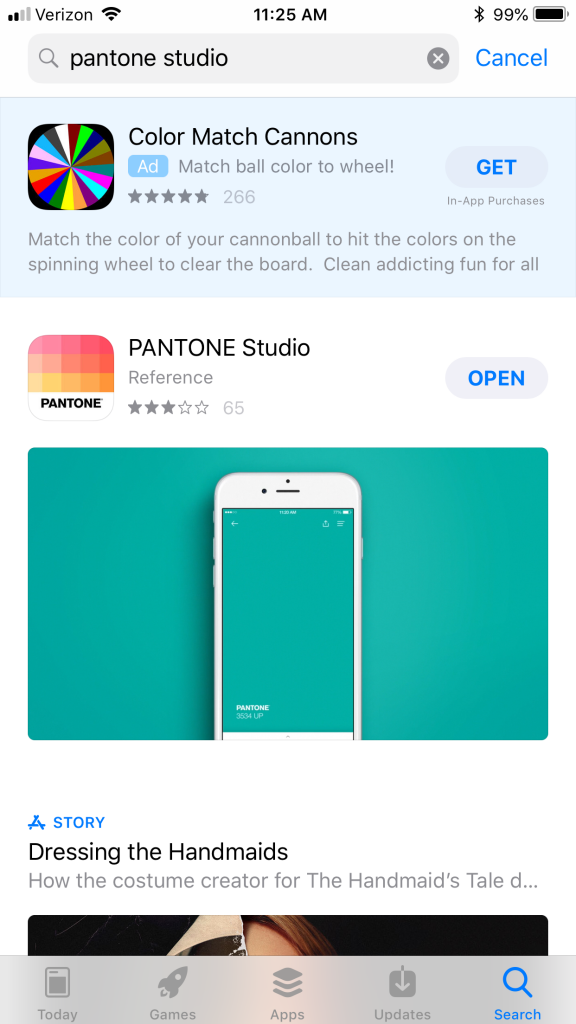
July 22nd, 2018 at 12:18 pm
I just went to my app store typed pantone and it popped right up!!
July 22nd, 2018 at 12:19 pm
Oh – I have an iPhone 6s.
July 22nd, 2018 at 12:24 pm
Thanks Gerrie…good to know! I’ve got a 6Plus, but I bet almost all of us with Apple are on the more recent iOS, so I am thinking that the phone matters less than the operating software. I’m glad it popped up correctly for you. Lesson I learned: put the EXACT name of the app in the article!
July 23rd, 2018 at 7:49 am
Could not find in the App Store on my iPad. Am new to iPad so don’t know if is just me
July 23rd, 2018 at 8:00 am
Got it this is going to be fun
July 23rd, 2018 at 8:48 am
Glad you found it and yes, it IS fun….kinda like Pinterest
July 23rd, 2018 at 9:00 am
Thank you Gerrie…hope you’re enjoying a new diversion!